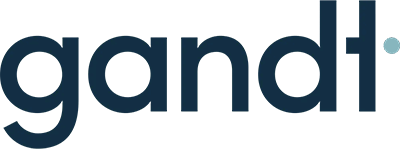Today I would like to share a life hack with you that will really have a big impact on your work and quality if you work with tableau on a HDPI screen and Windows computer.
At GANDT Ventures we use Tableau as our main analysis and Data visualization tool. Tableau is absolutely fantastic, this sheer power it has in dealing with large data sets combined with its ease of use is unparalleled. Each of our employees works with data visualization tools on a daily basis to give our customers and partners the insights they need to do a good job.
Data visualization is a powerful tool
Data visualization helps us take the right decisions. When we work with a customer the first thing we do is dive into the data that is available. This data can include customer data, sales related data, or data regarding technical issues. Therefore it is imperative that we use the best available tools out there.
We give all of our employees the opportunity to work with the technical equipment that they think is most suitable. Thus, some of them please work with MacBooks and others work with Windows PCs. Now tableau is A great tool that can be used on both Mac and Windows PCs as well as tablets. But on Windows PCs with higher screen resolutions, there seem to be some issues with the desktop version of Tableau.
The issue is nearly that HDPI screens have too many dots per inch and for each app that you use on your windows PC, the system needs to scale the applications up or down into the right resolution so that everything looks great.
Tableau has serious issues with HPDI-Screens
However this is currently not the case on the desktop version for windows 10. Having been in contact with Tableau for weeks on end without a solution, we luckily found one on the Internet today. You might also have this problem with Photoshop. Adobe has been trying to address the same issues for quite a while now and also has failed to come up with a solution.
If you work with the desktop version (possibly the professional version) on a Windows PC with a HDPI you will definitely want to have a look at the following link (bottom of the post). This will help you scale your version down to a normal resolution. And although it might not look as crisp as you are used to, you will be able to work with tableau desktop on a Windows PC.
This is definitely a life hack worth sharing, but of course it is to be used at your own risk. Luckily you can easily be undone as well as soon as tableau and Adobe I have come up with a solution.
We will continue to be in contact with Tableau and see if we can animate them to move a little bit faster with the development of a better set up for windows 10 PCs. If you would like to find out more about how you can use Tableau to visualize your data, feel free to contact us at anytime.
Update: January 2018
Hoorah! This fix has become somewhat redundant for all of those who have downloaded the latest version of Tableau. With version Tableau 10.5 we are finally able to use our favorite data visualization tool as we would expect it to work. It doesn’t look as beautiful as on other “regular” computers, laptops and Macs, but it is a good step in the right direction. When you are still using an older version of Tableau, especially <10.3 you will still face these problems and the fix will definitely help overcome these difficulties.
If you have other tips and tricks that you would like to share, feel free to leave a comment in the comment section below.
Update: May 2019 Windows User
Tableau has issued three options to fix the scaling on HDPI Monitors. You can find all three options in their official Tableau Knowledge Base here.
We prefer the first option to use the command prompt to disable High DPI Scaling. You only have to change the settings once and Tableau will open with a correct Scaling every time.